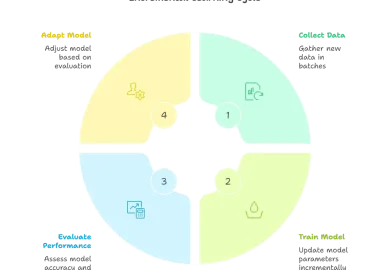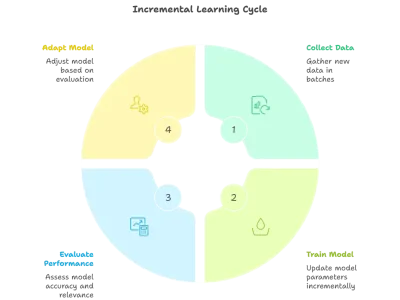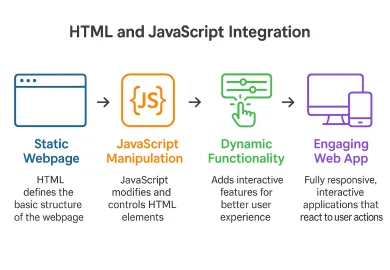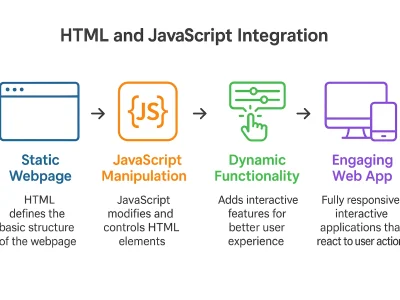Introduction to DAX
DAX in Power BI is a powerful formula language used for data modeling, calculations and building dynamic reports. It allows users to create calculated columns, measures, and complex expressions with ease. Commonly used in Microsoft Power BI, Excel Power Turn, and SQL Server Analysis Services (SSAS). DAX improves Power BI dashboards by enabling further insights into data. We will now see some main aspects of DAX’s importance in this specific context.
How DAX Improves Power BI Dashboards
Organisations use Power BI to make detailed financial reporting dashboards, including Profit and Loss Statements, Balance sheets, and Cash flow Explanations. These permit users to survey financial execution across different periods and divisions. For example, a financial outline page can show key metrics like complete income, costs, and net income while empowering clients to dive into explicit categories.
Using DAX for Trend Analysis in Power BI Dashboards
- Trend Monitoring Dashboards: Businesses use Power BI to monitor historical trends in sales and expenses through interactive dashboards. For instance, a cash flow analysis dashboard can effectively display inflows and outflows over time, enabling organizations to identify patterns and make accurate liquidity forecasts. To further enhance your visuals, explore our blog on data visualization in data science.
- Month-over-Month Trends: Financial dashboards frequently include month-over-month trend analysis for KPI. Users can go between graphical and also tabular views to research these changes in metrics for example, revenue, expenses, and the profit margin over several periods This helps organizations understand seasonal fluctuations and make informed operational adjustments.
Creating and Tracking KPIs with DAX in Power BI
Tracking of KPI Dashboards: Power BI gives access to the creation of KPI dashboards that simplify for clarity of the data and single view forecasts. These interactive visuals show both budgeted and actual figures alongside the trend graphs which illustrate the historical performance.
Real-Time KPI Monitoring Using DAX in Power BI
Organizations implement real-time KPI dashboards to provide immediate insights into critical business metrics such as sales growth, customer acquisition costs, and operational efficiency.
Core DAX Functions and Examples
Functions:
- Aggregation Functions: SUM, AVERAGE, and COUNT aggregate data across multiple rows.
- Time Intelligence Functions: TOTALYTD, SAMEPERIODLASTYEAR, and DATESBETWEEN facilitate calculations based on dates.
- Logical Functions: IF, SWITCH, and IFERROR introduce conditional logic into formulas.
- Text Functions: CONCATENATE, LEFT, and RIGHT manipulate text strings.
- Filter Functions: FILTER, ALL, and CALCULATE modify the filter context in calculations.
Operators:
- Arithmetic Operators: +, -, *, /.
- Comparison Operators: =, <>, >, <.
- Logical Operators: AND, OR, NOT.
Context:
- Row Context: This applies when a formula calculates values for each row individually.
- Filter Context: Refers to filters applied to the data model that affect calculations based on user selections or slicers in reports.
Values: Values in DAX can be literal numbers, text strings, or references to columns or measures within your data model.
Simple DAX Formula Example: Calculating Total Sales
A basic example of a DAX formula could be calculating total sales:
Total Sales = SUM(Sales[SalesAmount])
Here, ‘Total Sales‘ is the name of the calculated measure, SUM aggregates sales amounts, and ‘Sales[SalesAmount]‘ refers to the column being summed.
How to Set Up and Write DAX
Where to Write DAX:
- Power BI Desktop Formula Bar: Write DAX formulas in the formula bar below the ribbon. For a new measure, select the Modeling tab and click on New Measure.
- DAX Query View: Introduced in November 2023, this allows users to write, edit, and see results of DAX queries directly in Power BI Desktop.
- DAX Studio: A powerful tool for writing and testing DAX queries outside Power BI.
- Excel Power Pivot: Write DAX formulas in Excel using Power Pivot, allowing integration with Excel’s data models.
Testing DAX Formulas
- Visualizations: Add DAX measures or calculated columns to visualizations to test functionality.
- Error Checking: Power BI provides immediate feedback on formula errors.
- Quick Measures: Create common calculations without writing complex DAX code manually.
Key DAX Functions for Beginners
- SUM: Adds up numbers in a column.
Example: `Total Revenue = SUM(Sales[Revenue])`
Use Case: Calculate total revenue for monthly financial reports.
- AVERAGE: Calculates the average of values in a column.
Example: `Average Price = AVERAGE(Products[Price])`
Use Case: Determine average product price to adjust pricing strategy.
- IF: Returns values based on a condition.
Example: `Sales Category = IF(Sales[Amount] > 1000, "High", "Low")`
Use Case: Categorize sales as “High” or “Low” to focus on high-value transactions.
- SWITCH: Matches expressions to predefined values.
Example: `Rating Category = SWITCH(Products[Rating], 1, "Poor", 2, "Average", 3, "Good", 4, "Excellent")`
Use Case: Categorize product ratings for targeted promotions.
- FILTER: Returns a table subset based on conditions.
Example: `High Value Customers = FILTER(Customers, Customers[TotalSpent] > 5000)`
Use Case: Identify high-value customers for marketing campaigns.
- TOTALYTD: Calculates year-to-date value for a measure.
Example: `Total Sales YTD = TOTALYTD(SUM(Sales[SalesAmount]), Sales[OrderDate])`
Use Case: Track year-to-date sales performance.
Understanding Row Context vs Filter Context
- Row Context: This applies when evaluating each individual row in a table.
- Filter Context: Determines which data is included in calculations based on user interactions.
Using CALCULATE to Modify Filter Context
- Basic Measure for Total Sales: `Total Sales = SUM(Sales[SalesAmount])`
- Filter by Region: `Total Sales West = CALCULATE([Total Sales], Sales[Region] = “West”)`
Calculated Columns vs. Measures
- Calculated Columns: Static calculations stored in the data model.
Example: `Profit Margin = Sales[Unit Price] - Sales[Cost Price]`
Use Case: Analyze profit margins for products sold.
- Measures: Dynamic calculations responding to user interactions.
Example: `Total Sales = SUMX(Sales, Sales[Unit Price]*Sales[Quantity Sold])`
Use Case: Track total sales dynamically across time and regions.
Advanced DAX Techniques
- SUMMARIZE: Creates summary tables with specified columns and aggregations.
- GENERATE: Combines rows from two tables based on relationships.
Dynamic Filtering and Time Intelligence Functions
- Use `CALCULATE` and `ALL` for flexible calculations that adjust based on user input.
- Time Intelligence Functions enable period comparisons, such as `SAMEPERIODLASTYEAR` for year-over-year analyses.
Common DAX Errors and Debugging Techniques
- Syntax Errors: Review formulas for typos and syntax issues.
- Missing Relationships: Ensure necessary table relationships in the data model.
- Debugging Tools: Use variables to simplify complex formulas and tools like DAX Studio for advanced debugging.
Best Practices for Writing Efficient DAX Code
- Reduce redundancy and simplify formulas.
- Use proper aggregations and avoid overusing calculated columns.
- Implement robust data modelling and minimize iterations.
- Comment your code and use formatting tools.
Example Project: Sales Performance Dashboard
Calculate Monthly Sales:
Total Monthly Sales = SUM(Sales[SalesAmount])
Year-over-Year Comparison:
Total Sales Last Year = CALCULATE([Total Monthly Sales], SAMEPERIODLASTYEAR(Sales[OrderDate]))
Conclusion
Mastering DAX is essential for professional success in data analysis and business intelligence. It enables users to perform complex calculations, create dynamic reports, and derive valuable insights from data. Practice consistently and explore advanced concepts to unlock DAX’s full potential.
Want to become a DAX expert? Join our Power BI course to unlock advanced techniques and build professional dashboards!
Learn more from Microsoft’s official DAX documentation to explore advanced concepts and use cases.